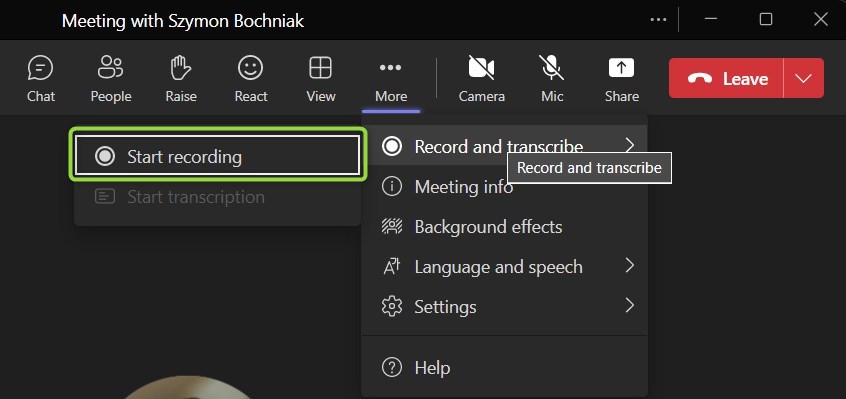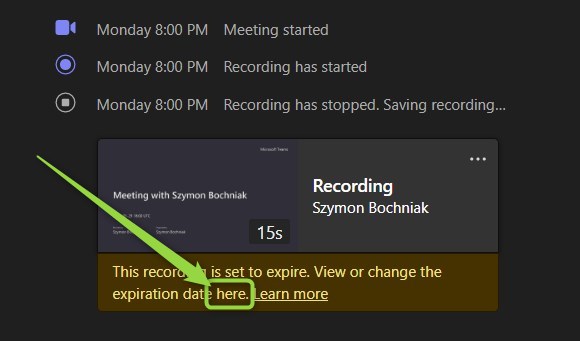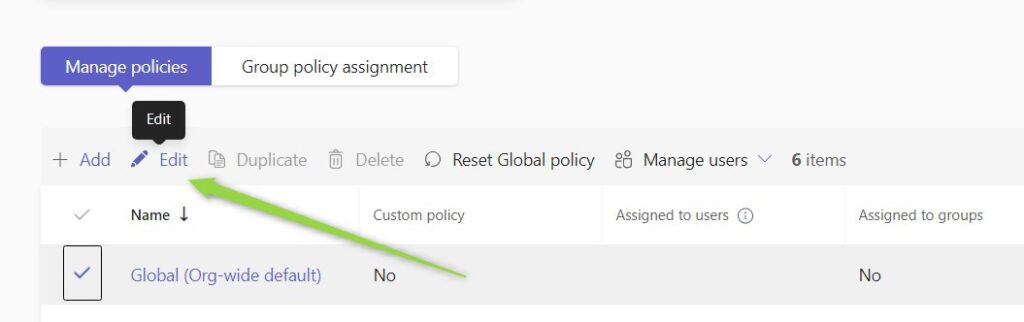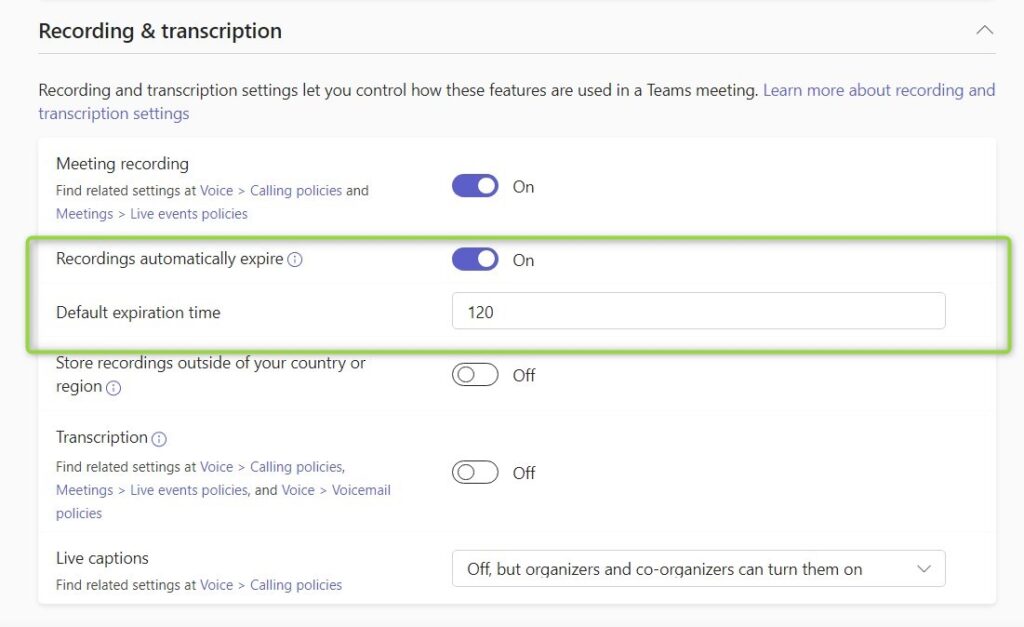Microsoft Teams become a fundamental solution for communication and remote meetings.
More and more meetings hosted in Teams are recorded and hosted in Office 365.
Microsoft Teams are deeply integrated with Microsoft OneDrive and SharePoint Online. When you will organizing a meeting in Teams you can test it first and later join and record video from the Team call.
Manage how long recordings of the Teams meetings will be stored in SharePoint and OneDrive.
Learn how to manage Teams meeting recording expiration.
Where Teams meeting recordings are stored?
When you are recording Microsoft Teams meeting you will save it the Office 365 in OneDrive or SharePoint.
Based on the type of meeting and the person who clicked Start recording button video file will be saved in specific location.
Location of the Teams meeting recording:
- Meeting organized on team channel – SharePoint Online behind the channel
- Private chat, Outlook meeting – OneDrive of the user who started recording
The location of the Teams meeting recording will impact the access to data and the possibility to lose the data when the user leaves the organization.
How long are Teams meeting recordings stored?
The current by-design setup of Microsoft 365 limits the time of Tems meeting recordings. Initially, all recordings of the Teams meetings will be hosted for 60 days. After this period of time, video files will be automatically removed based on Teams retention policy.
How to change the expiration of the Teams meeting recording?
There are a few ways how you can change how long Teams meeting recording video will be stored in Office 365.
Change the recording expiration date in Microsoft Teams app
You can change the expiration date for the specific recording in Microsoft Teams. To do that open the meeting in the Chat section.
At the end of the meeting chat, you will find a link to the recording and a link to change the expiration date behind here link.
You will open the video in Microsoft Stream and you will be able to change the Expiration Date.
You will also have the possibility to remove expiration.
Change the recording expiration date in SharePoint / OneDrive
You can change the expiration date for the specific recording video in SharePoint Online and OneDrive.
- In the case of OneDrive open the Recordings folder.
- In SharePoint Online open the document library Documents and go to the folder Channel name and folder Recordings.
Open the recording in the Stream app and change the expiration date.
Change the recording expiration date policy in Microsoft Teams Admin Center
You can also change the default settings for the expiration of all Teams meeting recordings. To do that open the Microsoft Teams admin center.
Go to the Meetings (1) section and open Meeting policies (2).
Edit Global policy for all users in the organization.
In the section Recording & transcription you can change the default expiration policy for Microsoft Teams meeting recordings.
After applying your changes Save the new settings.
Your Teams meeting recording has expired and is now deleted
You can receive that kind of message in case your video will expire and will be deleted on SharePoint or OneDrive.
After deletion of the file, you will still have some time to restore it based on recycle bin in SharePoint Online.
What to do when my Teams meeting recording is deleted
If you will miss the time when the deleted file will be stored in recycle bin the only way to restore the lost file is to use a third-party backup solution.
In case your user will need to secure such scenarios you should consider turning off the expiration of the recordings or consider a professional backup tool for Office 365 that will help you to restore data from a specific point in time.
AFI.AI who is a proud partner of this blog provides a fast and reliable backup platform for Microsoft 365. I recommend trying it for free.
What’s next?
Bravo! You learned how to create a team in Microsoft Teams. Now is the time to learn what more you can do using Microsoft Teams. Learn how to organize a webinar in Teams, do the escalation using Teams or how to set out the office message in Teams.
Do you want more?
I prepared more articles around main Office 365 apps, like Planner, Microsoft Outlook, Power Automate and SharePoint Online.
Conclusion
Learn how to expiration policy works for Microsoft Teams meeting recordings. Manage the Teams recordings in SharePoint and OneDrive.