PowerPoint presentations are a native app we are using on daily basis.
Beautiful presentations are created as PowerPoint PPT files could have huge sizes. I will show you how to reduce, and compress the size of the PowerPoint file.
Microsoft 365 Apps are used by us constantly. We are creating PDF files in Word, encrypting emails in Outlook and in the meantime we are working on the new presentation. When our PPT file size has dozens or hundreds of MBs we could start to think about how to reduce the size of PowerPoint slides.
A simple trick could help you to compress the file size of a PowerPoint presentation.
Learn how to reduce the size of PowerPoint ppt files.
Why PowerPoint file size is so big?
Presentation slides created in PowerPoint could have a quite complex structure, but in general, do not generate big-size PPT files. In 99% of cases the main reason behind huge PowerPoint file size is the images used in the slides.
Thankfully Microsoft provides an easy solution to compress the PowerPoint file size.
How to reduce PowerPoint file size
The only thing you need to do to compress the size of the PowerPoint PPT file is to open the file in the PowerPoint app and select one image (1) on any slide. In the next step choose Picture Format (2) tab and the Compress Pictures (3) option.
You will see available options that will allow you to reduce the size of the ppt file thanks to optimizations around the image size.
In the new window unselect the option Apply only to this picture (1), select Delete cropped areas of the picture (2) and choose Use default resolution (3) quality for your pictures.
This configuration will allow you to reduce PowerPoint file size and compress it, but at the same time have a very good quality of pictures used in your PowerPoint presentation.
If your presentation will still be too big, you can also check for possible video files included in ppt file.
In presented examples, this operation compressed PowerPoint ppt file from 22MB to 9MB.
What’s next?
Great! You learned how to reduce the file size of PowerPoint ppt. Learn how to delay emails in Outlook, edit PDF files in Office 365 or how set out the office message in Teams.
Do you want more?
I prepared more articles around main Office 365 apps, like Planner, Microsoft Outlook, Power Automate and SharePoint Online.
Conclusion
Learn how to reduce file size in PowerPoint. Compress the PowerPoint presentation ppt file using the easy trick.




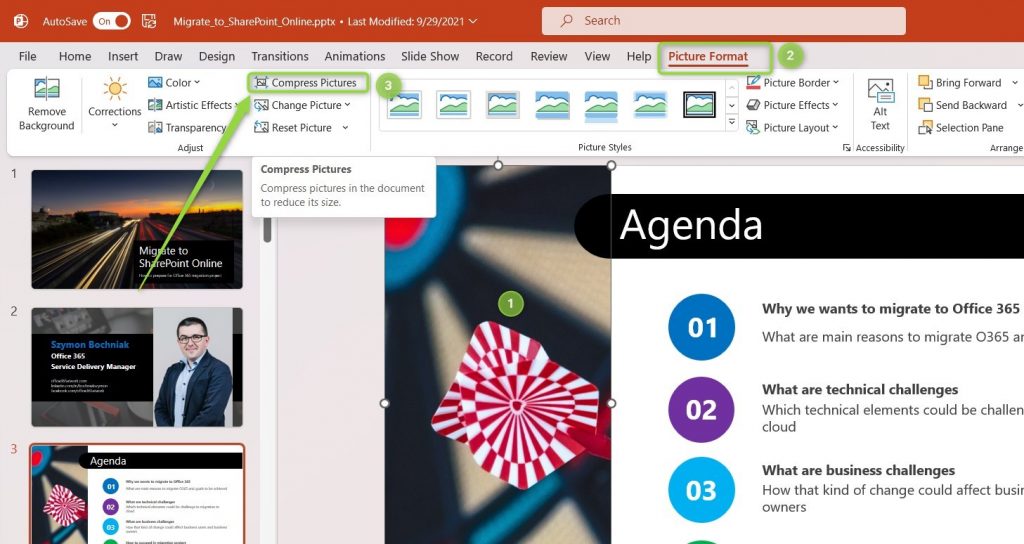


Thanks