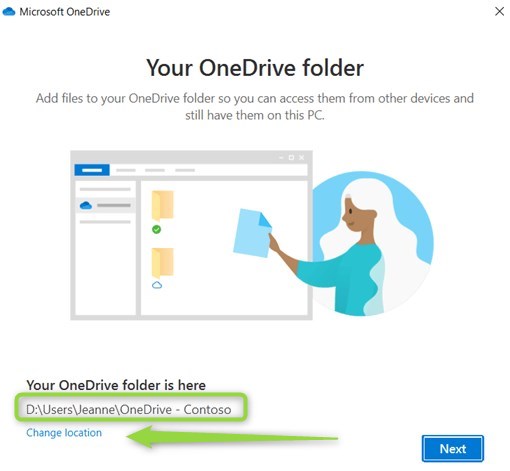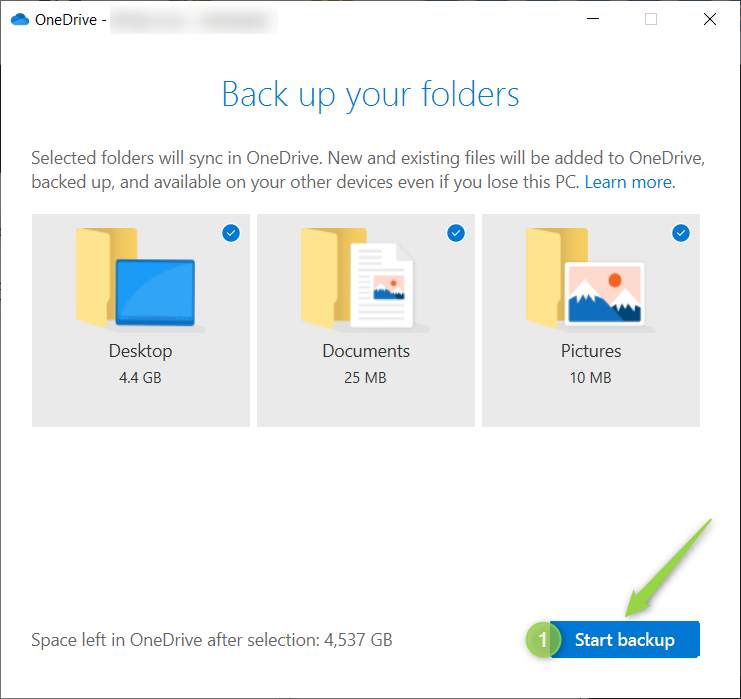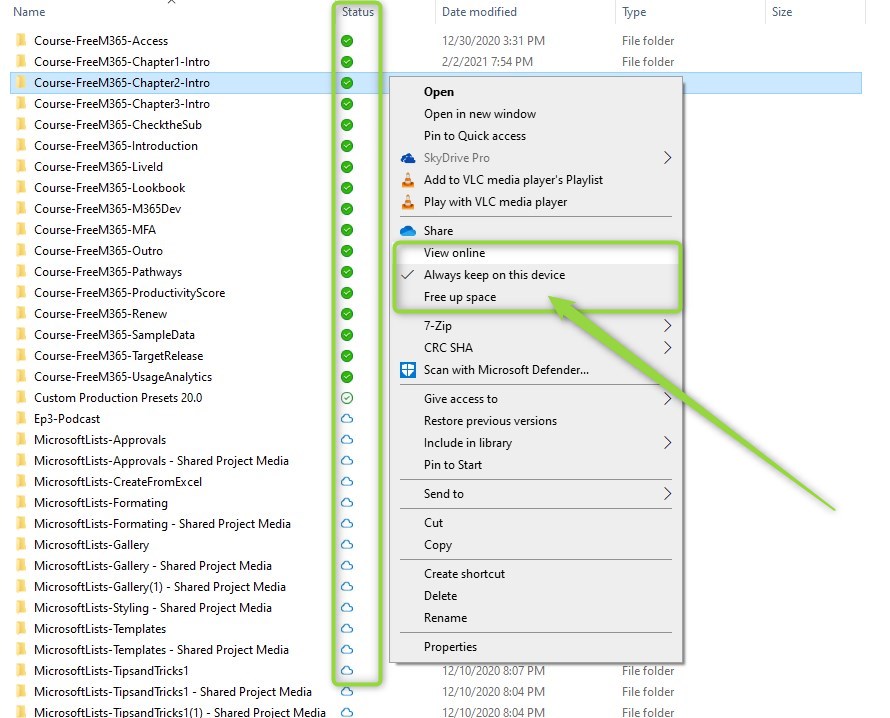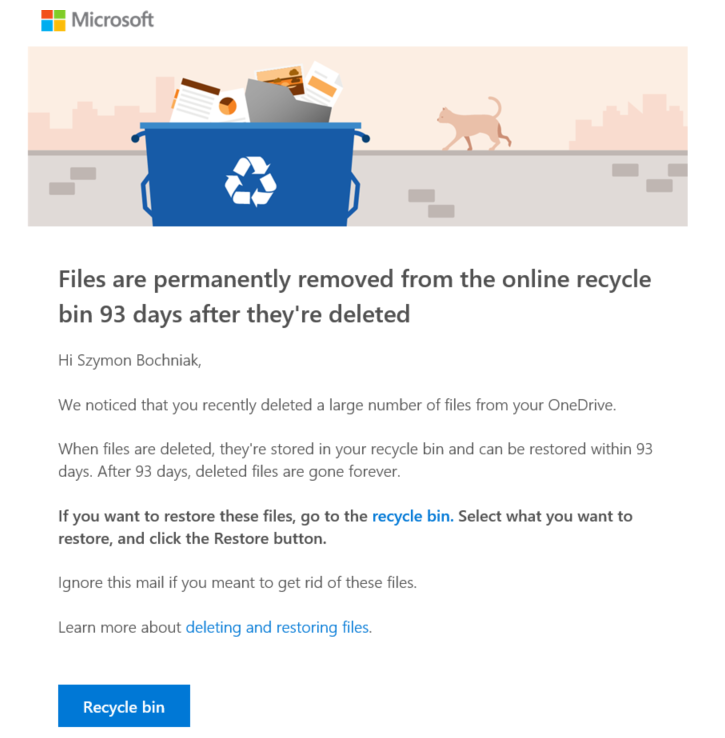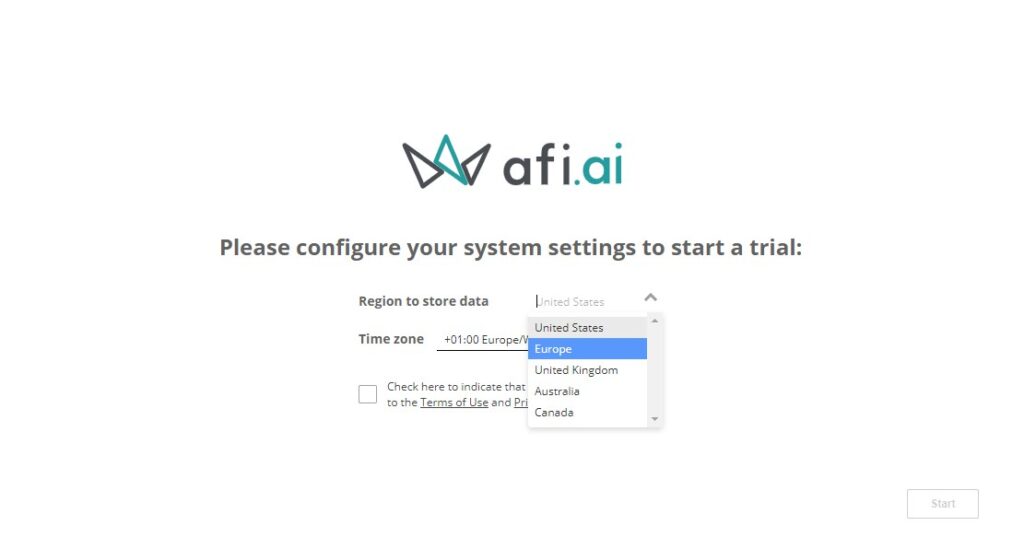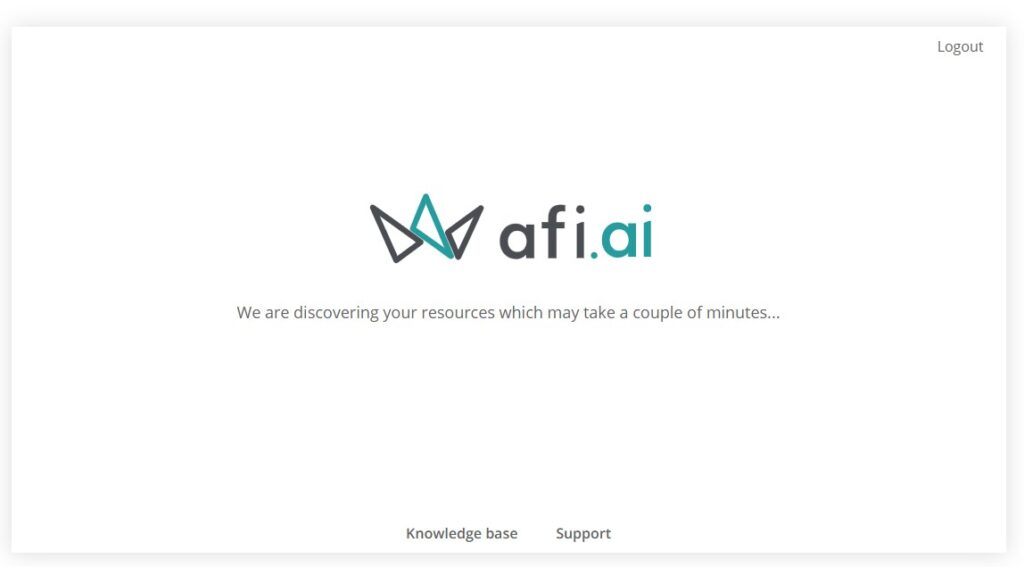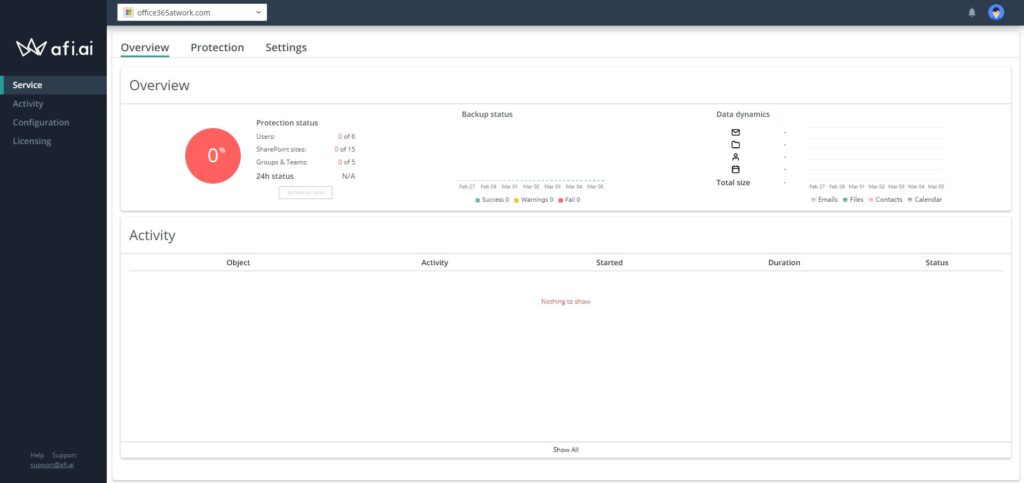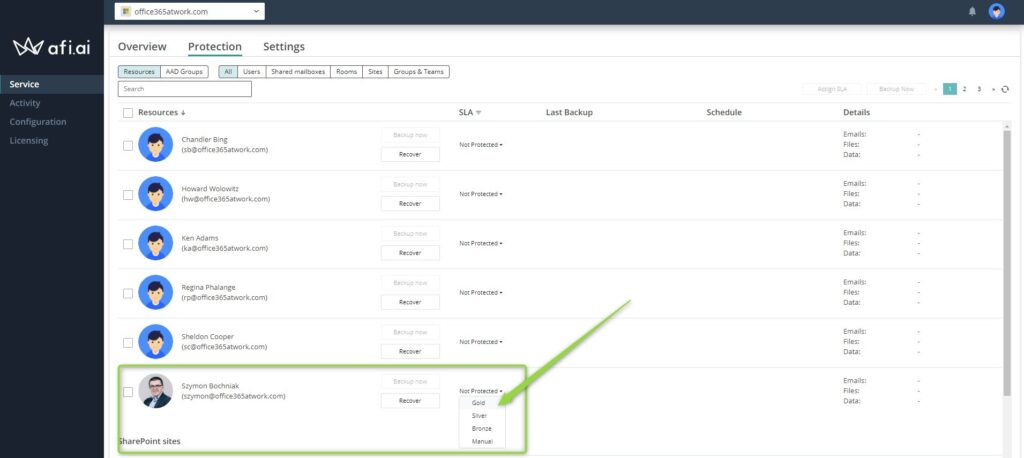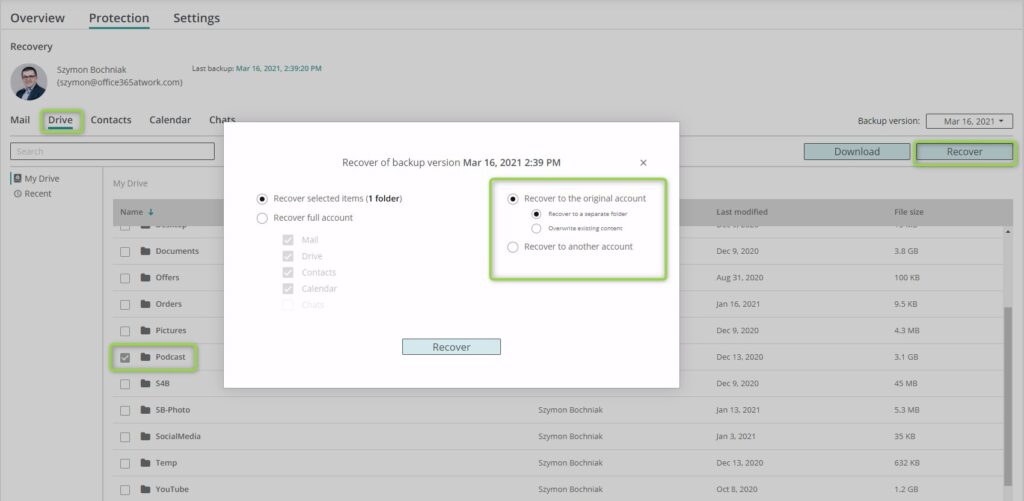I’m heavily using OneDrive to store and retain my personal data.
Check on my example of how I use OneDrive and how I back up this data using AFI.ai.
OneDrive is one of the most heavily used Office 365 applications by me.
All my personal data is stored in OneDrive Personal and all my business and blog-related data are stored on OneDrive for Business on Microsoft 365.
In the article, I would like to share with you why I decided to choose OneDrive to host of my critical data and what kind functionalities makes OneDrive great tool that could be used by freelancer or employee of a global corporation.
The key features of OneDrive for Business that I would like to describe, are:
- sync of data between Windows 10 PC and Office 365 storage
- possibility to differs the way how to store data on Windows 10 – offline and online
- the version history of the files saved on OneDrive
- retention of deleted data – semi-backup solution
I will describe my personal business case from the perspective of getting as much as possible from using OneDrive in Office 365.
Another element I would like to share with you is why I did decide to set up an additional data backup of OneDrive using AFI.ai.
Using Microsoft OneDrive for backup and retention of data
I would share with you how I personally use OneDrive to store the data created around Microsoft 365 atWork blog. To understand better my case it’s good to know I’m working around this blog as a solopreneur.
All materials that are published on office365atwork.com are created on Windows 10 PC (my work desk above ☝) attached to Office 365 Enterprise.
On daily basis, I’m creating multiple types of data:
- classic Office Suite files: Word, PowerPoint, Excel, and OneNote
- a lot of different graphics files and pictures prepared for articles, sites, and social media, mostly jpg and png files.
- large video project files and components like video banners, recordings of the screen and camera
- audio files prepared for videos and podcasts
On daily basis, I produce a lot of graphic, video and sound data. In summary, data connected with the blog have a size of around 11GB and growing ?
How I use OneDrive for Business
I heavily use Microsoft OneDrive to improve the work with a large volume of mixed data types. Below I’m sharing key features of OneDrive to make my life easier and helping to secure and retain my data.
I have a very specific way of using my PC. I use my computer almost as a thin client. Locally I use only a few necessary client applications, mostly to produce video and audio files. All other applications I’m using are web-based: Canva, Grammarly, Pixlr, Thinkific, etc.
I’m synchronizing automatically data from my Windows 10 PC to Microsoft 365. Automatic copy of your data in Office 365 gives you two great advantages:
- Secure you from the perspective of failure of your local drive in PC. In case if your PC will break or be stolen you have a copy of all your crucial data in Office 365.
- Gives you the possibility to sync your data between multiple devices: PC, Mac, tablet or phone
I’m also using OneDrive Personal to share the personal data with family members. In the article, I would focus on OneDrive for Business aspects. In the case of OneDrieve Personal, you would have the possibility to use at least part of the listed features.
To guarantee that all critical for me data will be stored in OneDrive I using two key OneDrive sync features.
Microsoft OneDrive folder sync
On C drive I did set up the OneDrive folder which will be sync as the main OneDrive for Business folder. During setup of OneDrive, you can set your preferable folder location where stored files will be synchronized to Office 365 cloud. In my case, I have a dedicated folder directly on the C drive. If you already set OneDrive sync client you can change the location of the sync folder in OneDrive Settings.
I would like to highlight that I’m using Windows 10 OneDrive sync client. If you are using older Windows editions (7 or Vista) or previous Office Suite versions you will have access to an older version of the OneDrive sync client which is really bad … Previous version of the OneDrive Windows app was highly unstable and problematic. If you have such a bad experience with OneDrive give it a try on Windows 10. This something totally new and much better ?.
OneDrive backup for Desktop, Documents and Pictures
I also did the setup of OneDrive backup feature. OneDrive backup allows you to sync the most commonly used local, personal folders: Desktop, Documents and Pictures. In my case, I configure all my locally installed applications to save all data in these folders. Thanks to it I do not have to think about it. All data saved there automatically land in Office 365.
OneDrive sync client automatically saves all files from Desktop, Documents and Pictures directly in OneDrive for Business account in Office 365.
Free up space and always keep on device OneDrive features
I store on my laptop only data that I work on. Rest of the data I prefer to move to the cloud. OneDrive for Business offers great functionality that addresses that kind of style of work.
Files on-demand is OneDrive features that allow you to differ in the way how you store your data locally on PC. All your data is hosted in the Office 365 cloud but you can decide which files or folders should be present on your local hard drive.
You can manage which data should reside on your PC. In the context menu of right mouse button you find two new OneDrive options:
- Always keep on this device – you marking chosen file or folder to reside on the local driver permanently. Access to the file immiedetaly. File consume space of your hard drive.
- Free up space – this option moves the file to the cloud and free up hard drive space. The file will be visible on the hard drive but open it Windows Explorer will need to download it first. Access to the file is delayed.
Addition OneDrive column Status in Windows Explorer shows the current state of your files:
- File present on the device, marked as “Always keep on device”

- File downloaded, temporarily available on the device

- File available online. You need to download it open it

- File that being processed: downloaded to computer to syncing to the cloud

- Error in syncing the file.

I decide to use files on Files on-demand in Microsoft OneDrive to save the space on my Windows 10 “thin client” but at the same time to have a copy of this data saved in OneDrive Online.
To turn on Files On-Deman in OneDrive for Business open the Settings and select Save space and download files as you use them.
Retention of OneDrive data
Microsoft OneDrive offers retention of deleted data. OneDrive uses the same Recycle Bin feature which is present in SharePoint. OneDrive deleted data retention gives you additional time to restore removed data. You have 90 days to restore data before permanent removal.
This solution secures my data from myself ? If delete files I shouldn’t there is a quite easy way to recover lost data in OneDrive. Moreover, this feature is turned on by design so you don’t need to do anything to use OneDrive Recycle Bin to retain data.
| Time to restore deleted files | First level Recycle Bin | Second level Recycle Bin | Service request to Microsoft | TOTAL |
|---|---|---|---|---|
| SharePoint | 30 days | 60 days | 14 days | 104 days |
| OneDrive | 30 days | 60 days | 14 days | 104 days |
| Teams | 30 days | 60 days | 14 days | 104 days |
Another great feature around the OneDrive retention policy is a reminder about the permanent deletion of your data. You will receive an additional email notification if there will possible big loss of your data.
? Learn how to use OneDrive Recycle Bin to restore lost data
Microsoft OneDrive version history
Last but not least feature of OneDrive for Business is the version history of files stored in OneDrive.
Another way to lost data is when it is changed and implemented modifications removing an important part of the content of your document. For such cases, version control on OneDrive documents gives you the possibility to restore the previous version of the file.
Microsoft OneDrive has turned on file versioning. OneDrive file versioning is limited to store up to 100 versions, but still, a limit of 100 versions for every document gives you great control over your files.
Backup of data stored on OneDrive
OneDrive for Business offers great features around securing and retaining your data. Thanks to OneDrive by design features you can cover multiple disaster scenarios and backup your data.
If OneDrive is so good at securing your data why should you backup data from OneDribe? It strongly depends on your requirements and expectations. In my case, I’m storing my whole production data in Office 365. Losing that data because of disaster on the Microsoft side or because of a disaster scenario on my side is not acceptable ? This is the reason why I’m using the additional third-party backup solution for OneDrive.
I would like to share some insights into the backup solution of the OneDrive. If in your case data stored on OneDrive is critical and you would like to have an additional backup copy of the data you would need to buy a third-party solution that will provide a backup of your data.
Does Microsoft backup OneDrive data?
“Does Microsoft backup data stored in OneDrive?”. This is the question I hear quite often from the perspective of OneDrive. The answer to this question is not that easy. Microsoft building its data center to guarantee the high-availability of the services. For instance, your data is mirrored in 2 to 4 separated data centers at the same time.
At the same time, this data is available internally for Microsoft in case of internal incidents. Microsoft could use it to guarantee high quality of the service, but it is not available for clients.
Microsoft confirms:
Our datacenters are geo-distributed within the region and fault tolerant. Data is mirrored in at least two datacenters to mitigate the impact of a natural disaster or service-impacting outage.Metadata backups are kept for 14 days and can be restored to any point in time within a five-minute window.
It means in case of a disaster scenario (not only on the Microsoft side ?) you will need to have a copy of your data or a backup solution that will allow you to recover lost data from OneDrive.
If you require an additional backup solution for your data stored on OneDrive you will need a third-party tool.
Still, why to backup data from OneDrive?
I can imagine that you cannot see any value in backup data that already stored in OneDrive in the safe Microsoft 365 cloud. The main reason behind it is the fact that OneDrive is not a real backup of your data. It does not allow you to get back to a point in time and restore your data from then. It offers similar possibilities but a limited approach and in different manner.
OneDrive for Business does secure your files but sometimes it could be not enough. I’m using an external backup when I cannot afford to permanently lost my data. To mitigate such risk I use external tools to back up my critical data.
OneDrive data backup with AFI.ai
I’m using AFI.ai to create a copy of my OneDrive data in external, cloud-based storage. AFI is quite a cheap external provider of the backup solution for Microsoft 365. The solution is automated so need to set it up once, after that data is backup daily. You can try AFI.ai using a 14-day trial and see that kind of backup approach will fit into your expectations. Registration does not require your credit card so you should not be worried about unexpected costs ?
1. To configure AFI backup you need to sign in using your Microsoft 365 account.
2. You will be asked to grant access to the AFI app to your data. Required access rights are high, so review that with your IT/Security team to ensure that is approved in your organization.
3. In the next step AFI will review your Office 365 environment and prepare a backup solution for your Microsoft 365.
You can decide in what region you would like to store your data. For some cases, it could be required to move data to a separate region. In my case, I did not have such requirements.
4. After few minutes your backup dashboard will be set up.
Activate backup solution for OneDrive data using AFI.ai
Now you are able to configure a backup process for your OneDrive data. There are a few SLA policies you can implement to your data, SharePoint site or team in Teams. In my case I was interested only in a backup of my personal data stored in Microsoft OneDrive.
Because Gold policy covers also other elements I decided also to backup data from Exchange Online, like emails, contacts, calendar etc.
Setup of the backup requires the assignment of the one of available SLA plans.
AFI will start the backup process of your data. It will take some time to backup your OneDrive data to AFI storage. In the case of backup of my data, the first time it took almost 5 hours.
What is important you are able to restore or download (if your Office 365 environment will not be accessible or not exists) your data. What very important you can select a specific date from when the data should be restored. You can also restore a specific file, not the whole OneDrive environment.
This kind of approach very effective backup solution for Microsoft 365 data, especially OneDrive files.
When you will need a backup solution for your Office 365 AFI.ai could help you to create a backup of your OneDrve data. The setup of the automatic backup process is fast and simple and the backup solution is not expensive. The platform itself is not complex. In my case when I’m looking for a simple Office 365 backup solution that will work it is an advantage.
Review the application by yourself and decide if such a backup platform for Microsoft 365 will address your requirements.
How much OneDrive backup cost?
If you wonder about the possible costs of the backup tool for OneDrive you can review that using the below form. Based on your request you will receive a cost estimation of the OneDrive backup implementation.
Check Office 365 backup tools features and pricing comparison.
Conclusion
Storing your data on OneDrive is a very efficient way to secure and retain data. In case data store on OneDrive is crucial you can backup it using AFI.ai backup solution.