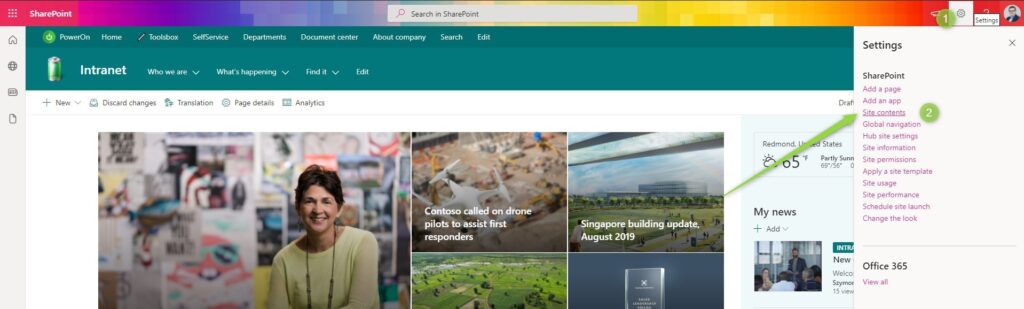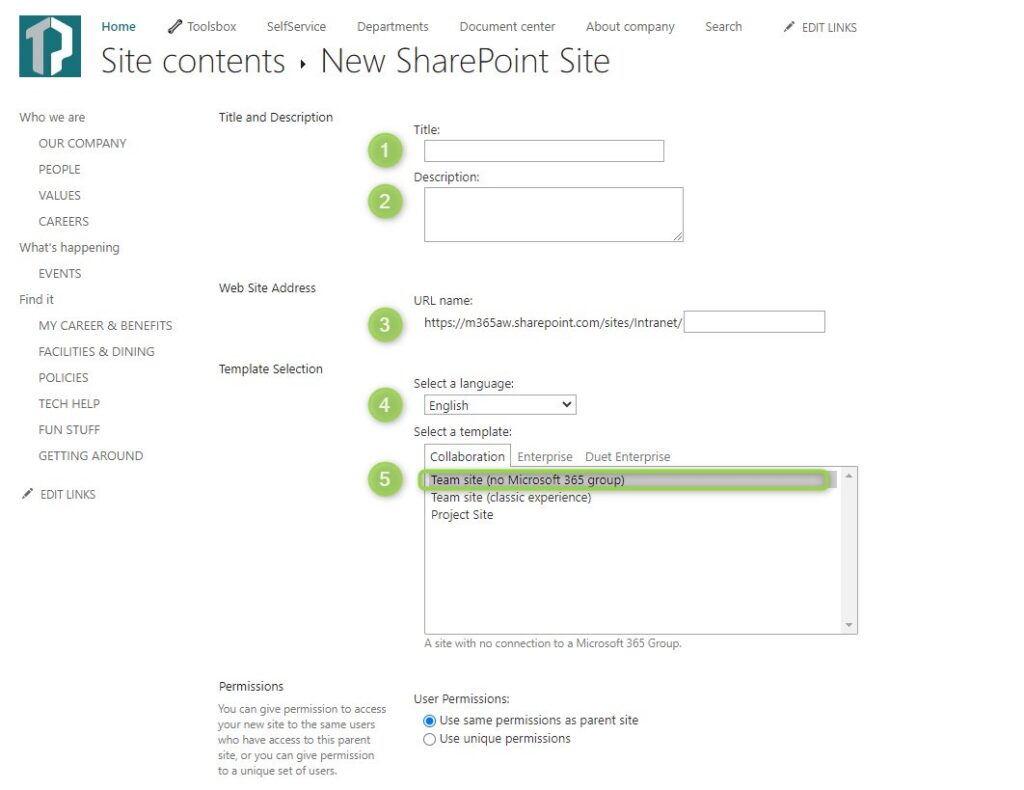Are you building your SharePoint portal and need to create a modern subsite?
Learn how to create modern SharePoint subsites in Office 365.
SharePoint Online allows you to build the modern data architecture using SharePoint sites: hub sites, team sites, and communication sites. In some specific cases, you may need to create a modern subsite to your SharePoint Online site.
REMEMBER #1 that modern SharePoint data architecture in Office 365 does not recommend using subsites. You should focus on using a flat SharePoint site structure. If in your case you need to create a subsite it is technically possible in SharePoint.
REMEMBER #2 that creation of subsites in SharePoint Server 2010, 2013, 2016, 2019 will make the possible migration to Office 365 more complicated. If you are planning in future migration to SharePoint Online limit usage of subsites.
How to create subsites in SharePoint?
When you want to create a subsite in SharePoint Online open the already existing SharePoint site and in Settings (1) select Site content (2).
In the Site Content section select the New (1) button and choose Subsite (2).
You will be navigated to the classic subsite creation form that will allow you to select the site template and other site settings:
- Title (1) – name of the site
- Description (2) – additional description of the site
- URL name (3) – the final part of the site address url.
- Select a language (4) – language of the site
- Template (4) – template used for the site creation. I highly recommend using only a modern site template – Team site (no Microsoft 365 group). Other classic templates use only if this is required from a legacy perspective.
- You will be also asked to select the Permissions and Navigation modes for your site.
To create the subsite for your SharePoint Online site select Create button.
List of created subsites in SharePoint
All created subsites are listed in the Site Content in the Subsites section.
What if I cannot create subsites in SharePoint?
It is possible that your Office 365 administrator turns off the possibility to create subsites in SharePoint Online. Check how Office 365 allows you to prevents the creation of SharePoint subsites and contact your IT administrator.
In case the option to create subsite is not available you can try to use a direct link to the creation page:
YourSharepointSite/_???????/??/????????.????
? Federico Sapia thank you for this tip 😉
What’s next?
Perfect! Now you know how to create subsites in SharePoint online. The next step is to start an advanced collaboration with SharePoint Online. Learn how to use SharePoint as an intranet, how to bring other Office 365 apps directly to the SharePoint site and how to use Microsoft Viva Connections to bring SharePoint experience to Teams.
Interested?
I prepared more articles that could help you get a better understanding of Power Automate, OneDrive, Microsoft Teams and Microsoft Lists.
Conclusion
Create modern subsites in SharePoint Online and manage your SharePoint sites structure.