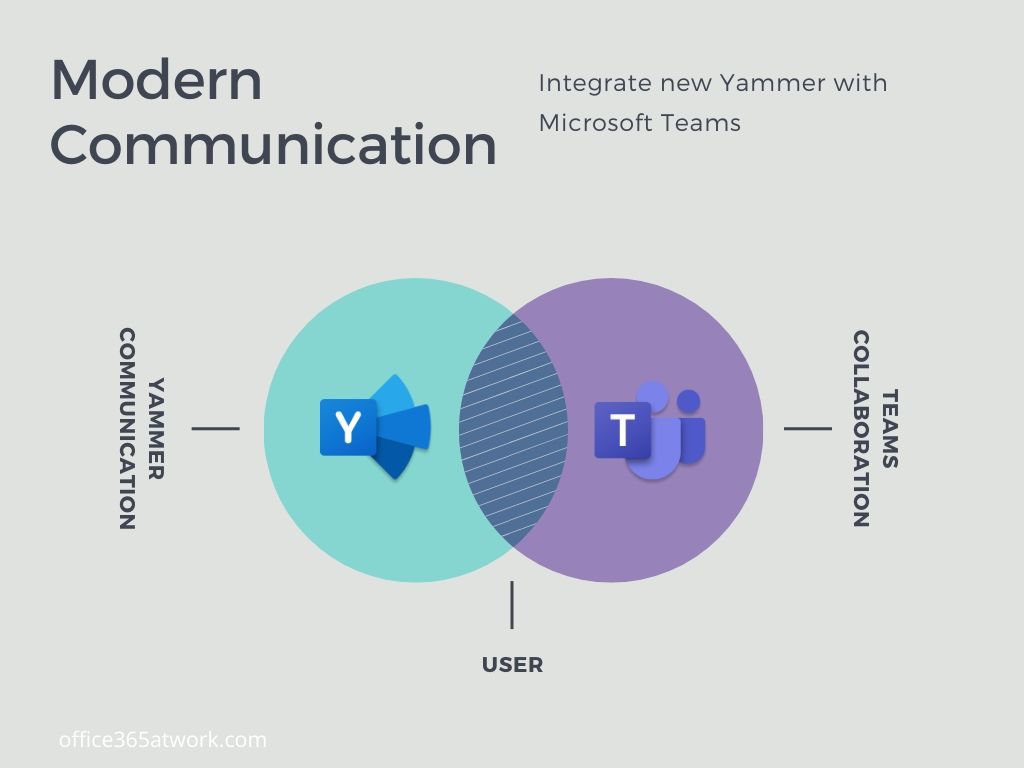Yammer is a great tool for communication across the communities. You can bring this more social experience to collaboration tools.
Integrate the new Yammer with Microsoft Teams and achieve bigger user engagement.
The new release of the Yammer is one of the most awaited by my new Office 365 feature in 2020. A refreshed version of the Yammer is missing part from the perspective of global communication across the organization. The idea of the Yammer is to deliver less formal communication through communities existing in the organization.
You would like to offer your Teams users more social experience with the possibility to discuss with other colleagues. Elements like that could help to deliver an additional layer of communication in an organization.
Yammer vs. Microsoft Teams
One of the crucial discussions between Office 365 users is “when to use what?”. New Yammer becomes the third tool after Microsoft Teams and SharePoint which could be used for the communication in the organization. In the past, these platforms were strongly separated and users had to jump between them during daily work.
The modern architecture of Office 365 guarantees strong integration between the applications. Today you should think about how to integrate the Office 365 apps with each other to achieve more rather than how they differ between each other.
From the end-user perspective, the important element is:
- How to utilize Yammer efficient way
- How to integrate Yammer with Teams
- How to connect Yammer with SharePoint
rather than a discussion about Teams versus Yammer.
How to use Yammer with Microsoft Teams
You have multiple options for how you can integrate Yammer with Microsoft Teams. If you want to build a bigger engagement in Yammer you can use Microsoft Teams to bring your users into Yammer’s application.
Publish whole Yammer in Teams
Microsoft prepared dedicated Communities app which you can use to bring the Yammer experience to your Microsoft Teams users. You can publish the whole Yammer application as an additional app in the main navigation.
1. To publish Yammer in Microsoft Teams you just need to open Apps (1) and choose the Communities (3) app. You can use the search bar (2) to find it.
2. In the new window choose the Add button.
3. You can pin the Yammer App to the main navigation. Click on it using the right mouse button and Pin it.
Thanks to that whole Yammer app will add to the Microsoft Teams on the main navigation.
Bring Yammer to your team
You can attach Yammer’s application to your team collaboration by publishing their discussion from the whole community or all messages with the hashtag.
1. At first step choose + button (1) in your team,
2. Then choose Communities app from the list
3. You can add communication across your Yammer Group (1) into your team. To do that search (2) for it and select the group (3). Choose Save (4) button to add it to your team. It is also possible the publish the notification about into your channel (5).
4. A new tab will be added to your team. You can easily use it to continue communication via Yammer.
5. It is also possible to publish the Yammer app to follow the topic (1) interesting for your team. You can just search for it (2) and select available hashtag (3). When you publish it (4) new tab will be added.
6. The new tab will allow you to follow all posts tagged by interesting hashtags. It could be a really interesting solution to monitor some feedback from the users about your project, team or initiative.
Moreover, you took the most important communication from Yammer and republish it Teams channel. Option Share to Channel allows you to share the post with the rest of the team.
A simplified version of the post will be published on the channel chat.
Start to use Yammer with the Microsoft Teams
Yammer is really great communication tool available in every Office 365 Enterprise plan. If you are using Yammer push it to Teams. It will increase usage, user engagement and give you bigger and more active communities. Integration between Yammer and Teams is really easy, so do not wait with connecting these tools.