Backup of the business data stored on SharePoint Online could be required by your organization.
Compare available backup options, backup policies, and choose the best SharePoint Online backup solution for you.
There is a really old saying that there are two kinds of people: those who backup and those who will start.
Discussions about backup for the data stored in the cloud could be quite difficult. On the one hand, you move to the cloud-like Microsoft Office 365 to get rid of servers, backups, and maintenance. On the other hand, you probably know from your experience that critically important data could be deleted permanently by a business user by mistake…
When you decide to store your business data on SharePoint Online it could be required to have SharePoint Online backup software. You may need to choose a third-party backup solution for SharePoint Online.
The most important element in the backup tool is the possibility for a successful restore of the data in SharePoint Online.
Is SharePoint Online data backup necessary?
One of the main reasons why companies decided to move their systems to Microsoft 365 cloud is to simplify management and reduce costs connected with owned systems. Using a cloud platform like Office 365 helps to cut costs of servers hardware, backups, administration, upgrades and maintenance of systems like Exchange, SharePoint or Skype.
When you calculate the Return of Investment (ROI) of migration to Office 365 you are looking for savings on your current costs structure. You probably plan to get rid of the costs connected with backup. Personally, I’m a big fan of the simplifying approach where during the movement to Microsoft cloud solutions you get rid of the “on-premise” way of working with your systems.
At the same time, I’m aware that kind of approach is not realistic for every organization. Companies that need to store validated data or critical information on SharePoint need to have a backup solution in place, even in the cloud. Demanding business units could be required to back up their data and guarantee a simple and fast way to restore lost files from SharePoint Online.
Finally, the business requirements and demands will be crucial in the case of decisions about backup solutions for SharePoint Online.
Does Microsoft backup SharePoint Online?
“Is SharePoint Online backed up?”. This is a tricky question because we understand the backup a little different way than cloud service providers like Microsoft. Microsoft is focused on the high availability approach for SharePoint Online and other Office 365 services. Whole data is mirrored in 2 to 4 instances in two separate data centers. There are also implemented mechanisms that will allow restoring the SharePoint Online service with its data in case of a disaster scenario.
Microsoft says:
Our datacenters are geo-distributed within the region and fault tolerant. Data is mirrored in at least two datacenters to mitigate the impact of a natural disaster or service-impacting outage.Metadata backups are kept for 14 days and can be restored to any point in time within a five-minute window.
But these services are implemented to deliver a high level of the SLA of Office 365. This platform will secure Office 365 applications for disaster and recovery scenarios that could impact the quality of the service. It is not a backup solution that you can use to restore your data on demand.
So, yes SharePoint is backed up like other Office 365 services but it is not something that could be used personally by you. You will need third-party backup software for SharePoint sites, like Afi.ai.
Why could you need a cloud-based backup for SharePoint Online?
If your business users will demand the possibility to have to backup and restore SharePoint Online site collection you will need to find the software that will help to cover this process. Unfortunately, there’s no free backup tool for SharePoint in Office 365.
I will share with you some free and out of the box solutions that will not fully cover this process but will help to support the backup and restore of SharePoint Online data.
? You need to remember that presented free backup tools are more some kind of workarounds that could help to restore the ShareOnline data than real and professional backup software. Remember that the real value of the SharePoint Online backup solution is validation during the restoring process.
How can I restore deleted data in SharePoint Online
SharePoint Online offers the Recycle Bin feature. Recycle Bin gives you the possibility to restore deleted or changed files for 90 days. You also have additional 14 days to restore files based on a service request sent to the Microsoft Service team.
You can use Recycle Bin to restore your deleted data for around 3 months. Remember this feature is very simple and allows you to restore lost files, libraries, or even sites. In this case, time is limited to 90 days. Moreover, if this more complex scenario like “my data or site is missing” and you have no idea when it was removed, changes, or moved Recycle Bin will not be enough to help you.
Another way how you can lose your valuable data is when it is changed and implemented modifications removing an important part of the content of your site or file. For such caseses remember to turn on version history which could help you to get back to the previous versions.
| Time to restore deleted files | First level Recycle Bin | Second level Recycle Bin | Service request to Microsoft | TOTAL |
|---|---|---|---|---|
| SharePoint | 30 days | 60 days | 14 days | 104 days |
| OneDrive | 30 days | 60 days | 14 days | 104 days |
| Teams | 30 days | 60 days | 14 days | 104 days |
? Learn how to use SharePoint Online Recycle Bin to restore lost data
Backup SharePoint Online site collection using PowerShell
There is some myth about the existing PowerShell command that could backup SharePoint Online. Unfortunately, I need to confirm there is no PowerShell command that could backup your SharePoint Online site collection. I believe the source of such urban legend is old SharePoint Server command Backup-SPSite which could be used to export SharePoint Site to some kind of backup file (I highly not recommend using it on SharePoint Server either ?). This command file is not present for SharePoint Online.
What could happen is that You can find the backup PowerShell script that saves some data from SharePoint to your local storage, but such scripts never contain a successful restore procedure.
SharePoint Online retention backup policy
If you will implement SharePoint Online retention policies for the data stored on SharePoint site collections it will apply a similar approach to the standard Recycle Bin feature. If the data based on retention policies should be cleaned up you can meet two scenarios:
- data is not modified or deleted during the retention period – data is moved to the traditional Recycle Bin scenario
- data is modified or deleted during retention period – data is moved to Preservation Hold library and then moved directly to Second-storage Recycle Bin
You can see that this scenario is not also even close to the backup and restore solution for SharePoint Online.
? Learn more about data retention policies for SharePoint Online
SharePoint Online backup best practices
My recommendation about the most important best practices elements of the backup and restore strategy for SharePoint Online are:
- Validate the restoring procedure of SharePoint Online data – your backup tool not only has to be able to back up your SharePoint Online site collection but also restore them successfully in a reasonable time. When you will search for your SharePoint Online backup software test it from the perspective of disaster and recovery scenarios. Remove your data and restore it from the backup and test the results, measure the time necessary to proceed with this operation.
- Do not store your SharePoint Online backups on local storage – select the tool that will host your backups with guaranteed SLA or select the storage service which high availability will be guaranteed by the service vendor. It will be silly to backup again your backup storage 🙂
- Differ how often you would backup SharePoint site collections – if there is a chance to classify your SharePoint site collections and differ how often you would backup them. This will reduce the costs of SharePoint Online backup services and will help you govern your SharePoint platform.
Top SharePoint Online backup tools
Top recommended SharePoint Online backup tools which you should test from the perspective of your business users requirements:
- AFI.ai
- AvePoint
- Cloudally
- Skykick
- Synology
- Veeam
Review the functionalities, calculate the costs and decide which SharePoint Online backup software is the best for you.
How much SharePoint Online backup cost?
If you wonder about the possible costs of the backup tool for SharePoint Online you can review that using the below form. Based on your request you will receive a cost estimation of the SharePoint backup implementation.
Check Office 365 backup tools features and pricing comparison.
Conclusion
Backup of your data stored on SharePoint Online in Office 365 could be required by your business, so choose the proper SharePoint Online backup tool.





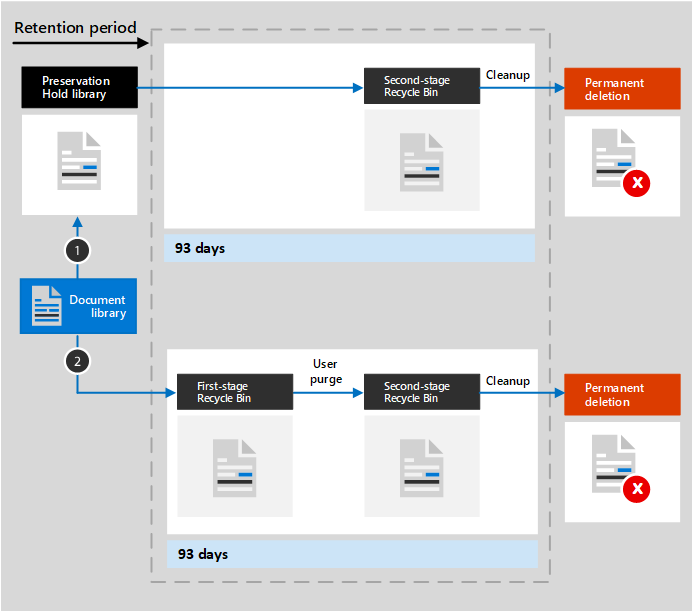

SharePoint 30 days 60 days 14 days 114 days
should that add up to 104 days not 114?
That’s a really good point. Thanks 👍