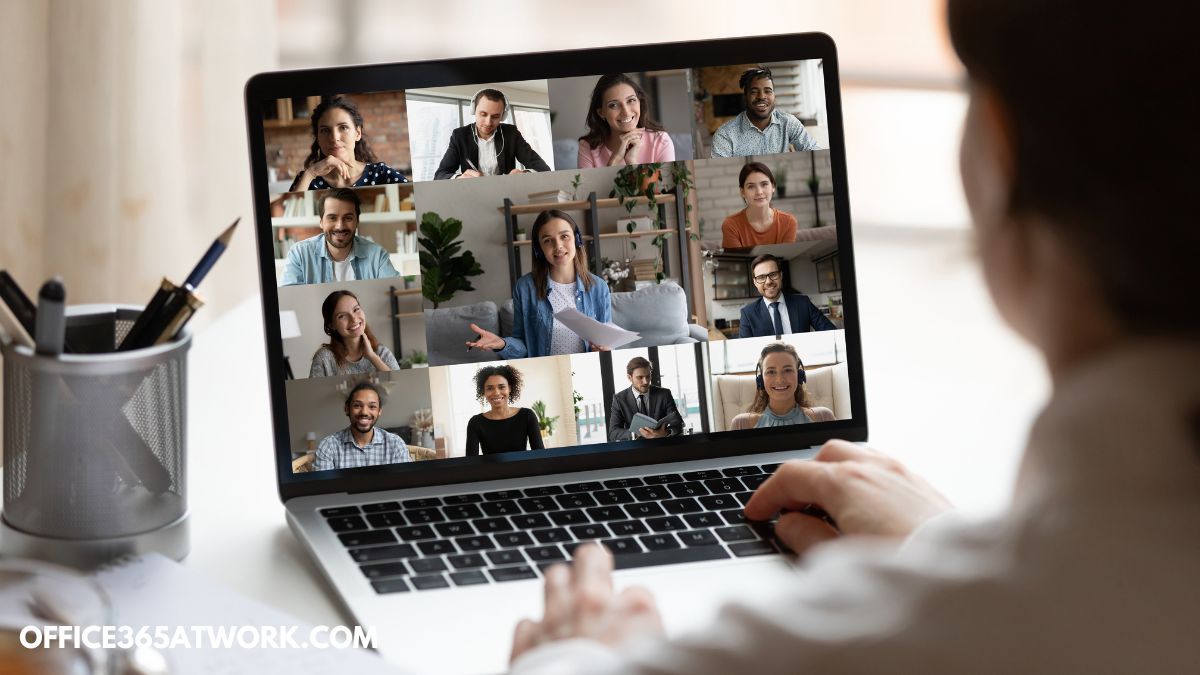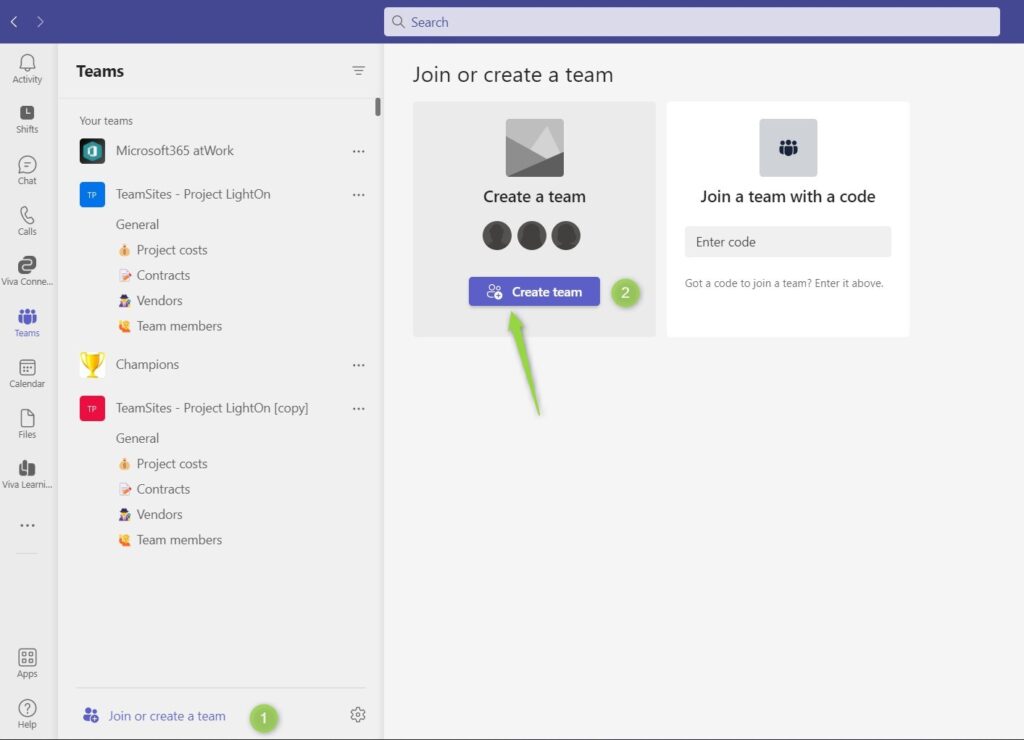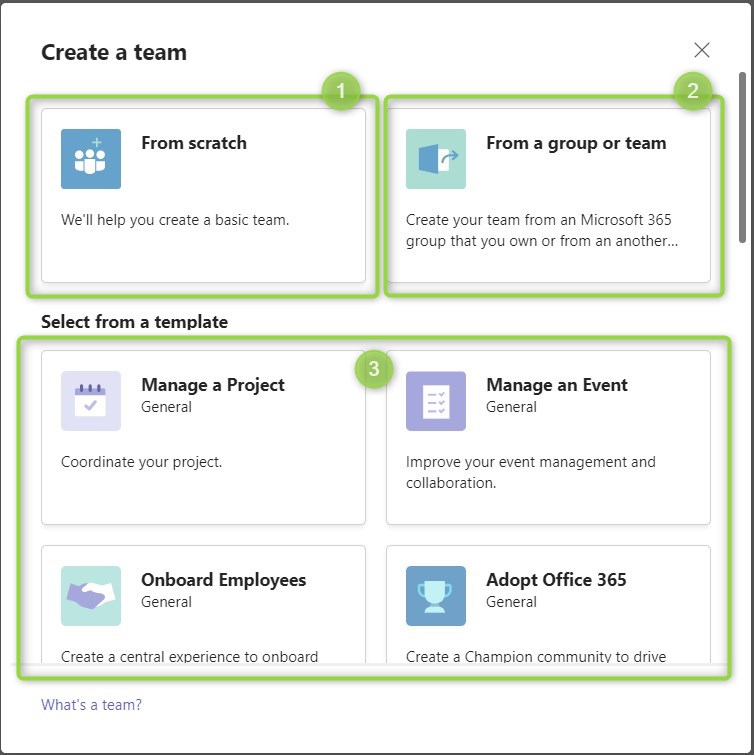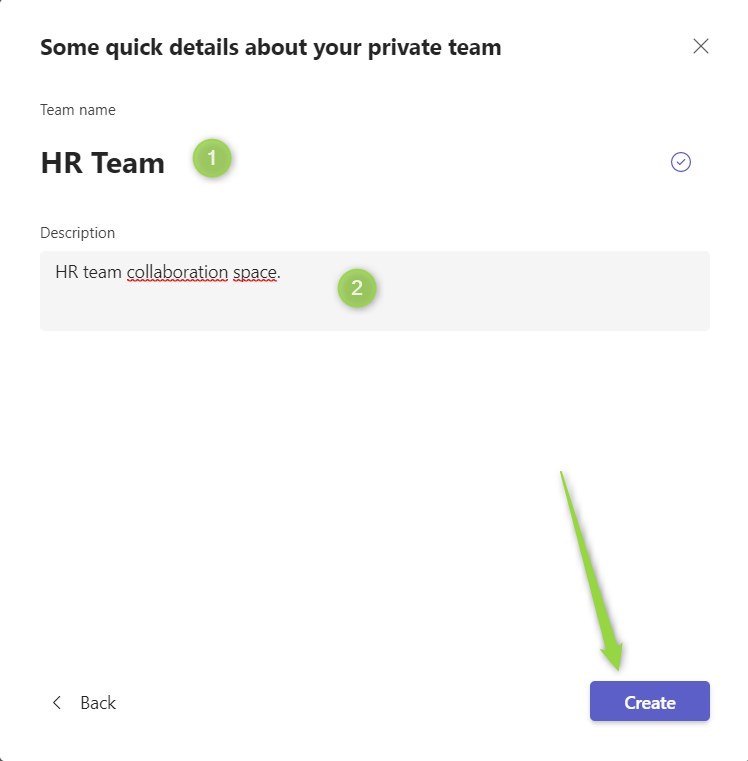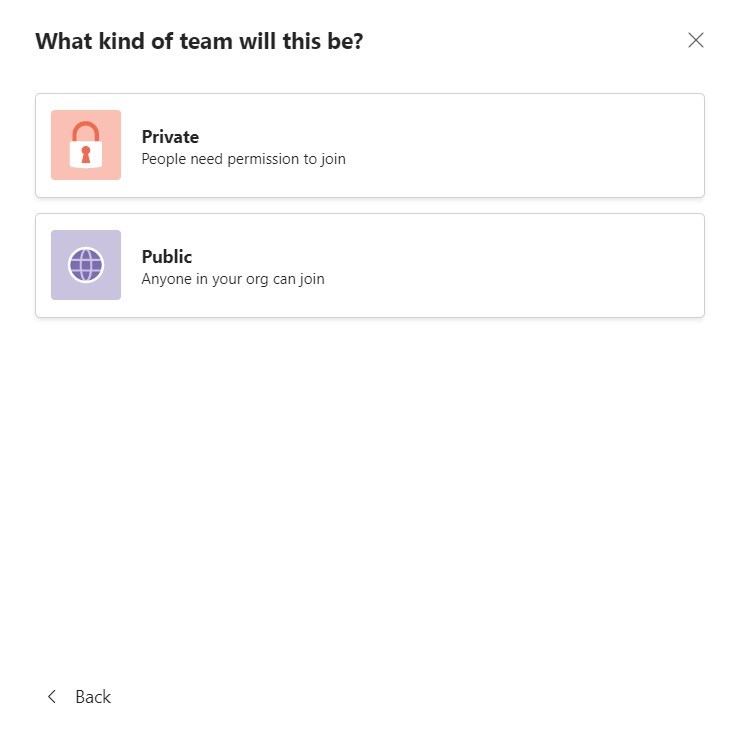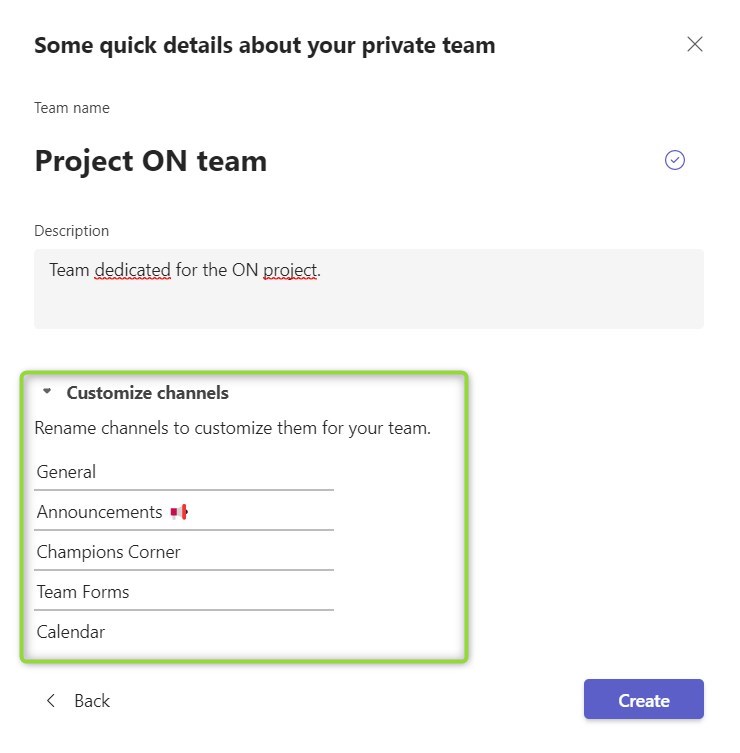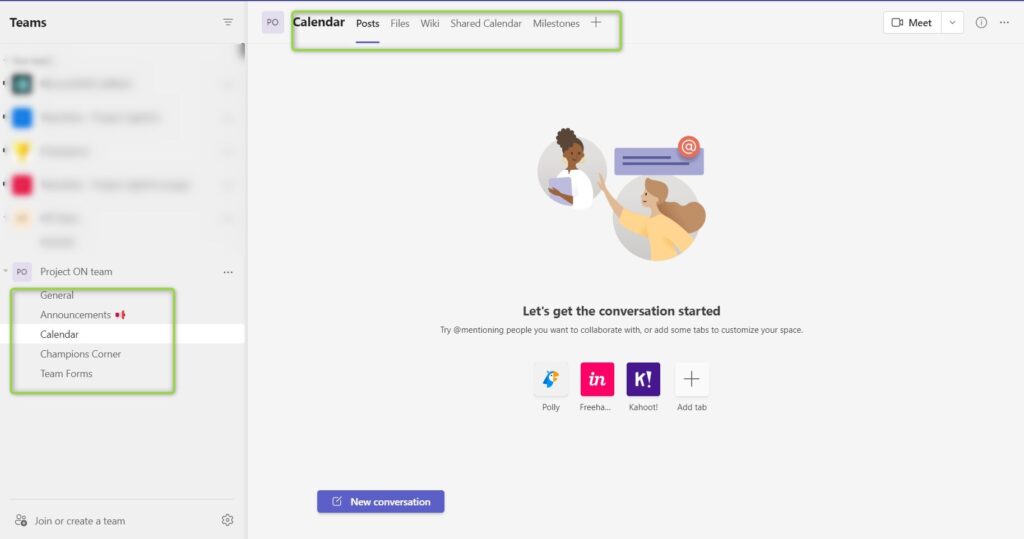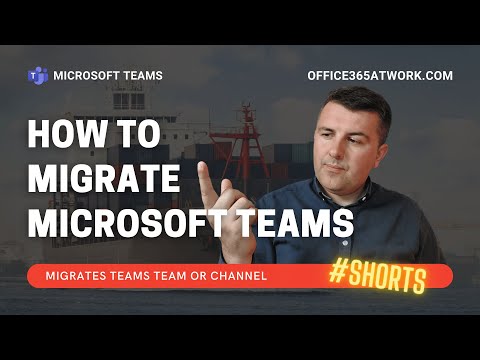Microsoft Teams become a fundamental solution for communication.
Moreover, you can use Microsoft Teams for collaboration using the creation of a team.
Microsoft Teams thanks to deep integration with SharePoint allows you to create a great collaboration space. You can organize work by creating a dedicated team inside Microsoft Teams. In this article, I will navigate you through the creation of the dedicated team in Microsoft Teams.
The created team will be your collaboration center where you can bring Planner, Dataverse apps, or just organize team meetings.
Learn how to create a team in Microsoft Teams.
How to create a new team in Microsoft Teams?
When you want to create a new team in the Microsoft Teams application start with the Desktop app. The only thing you need to do to create a team is select the Join or create team (1) button. On the next screen, you will have the possibility to Creat team (2).
You will execute the team creation wizard which allows you to create a new team in Microsoft Teams.
You have 3 major ways to create a new team in Teams:
- Create a new empty team using From scratch (1) button.
- Create a team based on an existing group or team using From a group or team (2)
- Create a team using a predefined template using Select from a template (3)
Based on the select option process the creation of a new team in Microsoft Teams will be a little different.
Create a team in Microsoft Team from scratch
When you want to create a basic team from scratch you will fave multiple options on how to set it up.
In the first step, you will have the possibility to create:
- Private (1) team – Closed team, you will be responsible for adding team members. This is an ideal choice for the project or department team where you want to limit access to the data stored there. The collaboration will be available only to the team members.
- Public (2) team – Open team, you allow people to freely join this team. This is a flexible model of collaboration when you want to engage an as large group of people as possible.
- Org-wide (3) team – This is a team type, which is automatically available org-wide. You should limit usage of this team type to a minimum.
In the final step, you will need to set the Team name (1) and Description (2) of the Teams team.
After the moment your group will be created and you will be asked to add members.
As soon as you will add members to your team in Microsoft Teams you are ready to start the collaboration.
Create a team in Microsoft Team from a group or team
This option allows you to create a team in Teams using existing teams as a fundamental for the new one.
Create a team in Microsoft Team from a template
You are also able to create the team in Microsoft Teams using predefined templates. You have multiple team templates available in Microsoft Teams. Every template contains a predefined list of channels and apps added to the team.
When you will select a specific team template you will need to decide between Private nad Public availability of team in Microsoft Teams. if your team should be dedicated for the group of users use Private approach. In the case when you want to invite as many users as possible use Public type of the team.
Just before creating the team, you will have the last chance to customize it.
In this case creation of the team based on the template in Microsoft Teams could take a little longer. As soon as the team will be created in Teams you will be able to add new team members.
The newly created team will contain channels and apps added to the specific channel. Using templates in the creation of the team in Microsoft Teams could speed up the process of team creation and inspire new ways how you can use Microsoft Teams.
Can I copy the existing team in Teams?
Yes you can, but there are some limitations presented in the recorded video:
What if I can’t create a team in Microsoft Teams?
It could happen that you will cannot create a team in Microsoft Teams. If you can’t create a team in Teams it probably means that the administrator turns this option off.
This is reasonable behavior in the Microsoft Teams environments where it is required to govern the Teams environment and build the process on top of it. You need to remember that creation of the Microsoft Teams is connected with the creation of the Microsoft 365 Group.
The newly created Microsoft 365 Group automatically created multiple components across Office 365.
In such a case when you create a new team in Microsoft Teams you also created the site in SharePoint Online, Shared Calendar and inbox in Outlook, OneNote notebook, plan in Planner and much more. Many organizations do not allow to create the team in Teams by every user. You will need to go through your Service Catalog and order the creation of the team in Teams or use a dedicated app.
In large organizations governance of the Microsoft Teams is required to control collaboration chaos 🙂
What’s next?
Bravo! You learned how to create a team in Microsoft Teams. Now is the time to learn what more you can do using Microsoft Teams. Learn how to organize a webinar in Teams, do the escalation using Teams or how to set out the office message in Teams.
Do you want more?
I prepared more articles around main Office 365 apps, like Planner, Microsoft Outlook, Power Automate and SharePoint Online.
Conclusion
Learn how to create a team in Microsoft Teams. Create a new team with the group in Teams and improve collaboration.